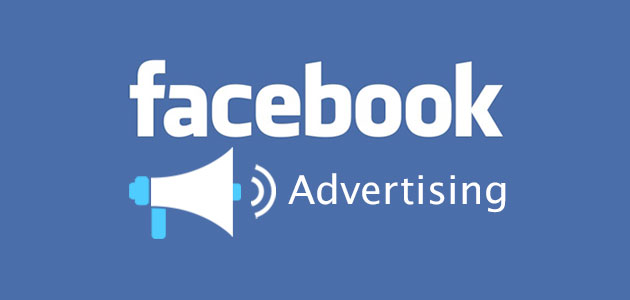
It has been over two months since I stopped posting, commenting, and liking posts on Facebook. During that time, I have continued to briefly scan and read posts. I’ve posted a solitary post during that period, and I have used FB Messenger a few times. But I have made no comments and not clicked “Like” once during that time.
When I stopped my FB activity back on October 30, I cleared out all the FB Ad Preferences. These are the settings that FB creates based on your online activity and drives the ads that are displayed on your wall. It is a tedious process to clear them out (unsurprisingly), and I was curious to see what FB would generate in the absence of daily posts, comments, and likes.

In the two-plus months of near-zero activity, my Ad Settings generated:
30 Advertisers and Businesses who uploaded a list with your info and advertised to it
26 Advertisers and Businesses who have uploaded and shared a list with your info
105 Your Interest – News and Entertainment items
67 Your Interest – Travel, places and events items
58 Your Interest – Business and industry items
48 Your Interest – Hobbies and activities items
15 Your Interest – Sports and outdoors items

All these items “based on your activity on Facebook” drive the advertising listed on your wall (as well as likely information sold to marketers and ad agencies). It is a tedious process to clear them out, and if you, like me, want to do so, I recommend doing it on a computer and doing it in shifts. Here is how to do it on a computer:
Note: Facebook is often arbitrarily changing how the website and Facebook apps work, so your steps may vary
- Log into FB
- Select the Down-Arrow in the top right and choose “settings”
- Click “Ads” in the left column
- Click “Your Interests” and a selection of “Interests are determined based on your activity…” will appear. It may default to “News and Entertainment”
- Click the “X” in the top right corner of each to remove them. You have to do it one at a time.
- Click “See More” to see the next set of items and repeat steps 5-6 until done
- Click on the next Your Interests” tab (e.g. “Travel, places and events”)
- Repeat steps 5-8 for all the “Your interests” tabs (Business and Industry, Hobbies and activities, Sports and outdoors)
- Once completed with Your Interests, scroll down and click on “Advertisers and Businesses.” It will likely default to “Who uploaded a list with your info and advertised to it”.
- Repeat steps 5-6 for this set.
- If you wish, you may click on “Who have uploaded and shared a list with your info. ” However, I have found no method to remove items from this list.
Note: You may have scores, or hundreds of items to delete, so pace yourself and take breaks. You may have to do it in multiple sessions.
When done with all the items above, scroll down further to “Ad settings.” I recommend you set the following:
- Ads based on data from partners: Not allowed
- Ads based on your activity on Facebook Company Products that you see elsewhere : Not allowed
- Ads that include your social actions: No One
Interestingly, all my settings were already set to these choices, so one is left to wonder how all these new Facebook advertising items got generated in the past two months.
The steps using the FB mobile app on your phone will be similar, but I find it easier/faster to do on a browser on your computer.
Here are the steps I followed to remove ad info on my Android smartphone using the Facebook app:
- Launch Facebook
- Tap the three horizontal lines in the top right corner
- I scrolled down to the bottom and tapped “Settings & Privacy”
- I tapped “Settings”
- I scrolled down and tapped “Ad Preferences”
I now see the “Your Interests,” “Advertisers and Businesses,” and “Ad settings.”
- Under “Your interests,” I clicked “See all your interests” and I can see the rows and rows of Ad items
- At the top, it will default to “Your top interests.” Click on it, and choose “News and Entertainment”
- Under each individual item, tap the three vertical dots on the bottom right below each square.
- Click “Remove Interest”
- Click anywhere to go back to the full list of interests
- Repeat steps 7-9 for all interests you wish to remove
- Once you have removed all the interests, scroll to the top and change the category (e.g. “Lifestyle and culture,” etc.)
- Repeat steps 7-11 until all interests have been removed